Having a secure certificate is very important. It helps in the success of your online business. You can protect your site and users by encrypting the communication. The secure socket layer (SSL) is a popular way to secure your site. It is a way to encrypt way to secure information between clients and servers. If you have not secured your site, then you should get started as soon as possible. There are many reasons why you need to get the SSL certificado. Some of its benefits are:
- Encrypt information
- Authentication
- Improved search engine optimization (SEO)
- Increased customer trust
- Protection from cyber criminals
- Improves site speed
- Improved user experience
- Protects against phishing attacks
- Needed for PCI compliance
Now that you know how you benefit from having the SSL rapid certificate. You do not have any reason not to secure the site. The next thing you need to know is how to check the certificate.
Once you have secured your site, if is important to check that everything is functioning properly on the server. You should not just relax after installing the certificate. There are certain things you need to check such as expiration dates, and covered sub domains or any other information. You can choose any ssl certificate checker of your choice. The checkers make it easier to gather information about the domain.
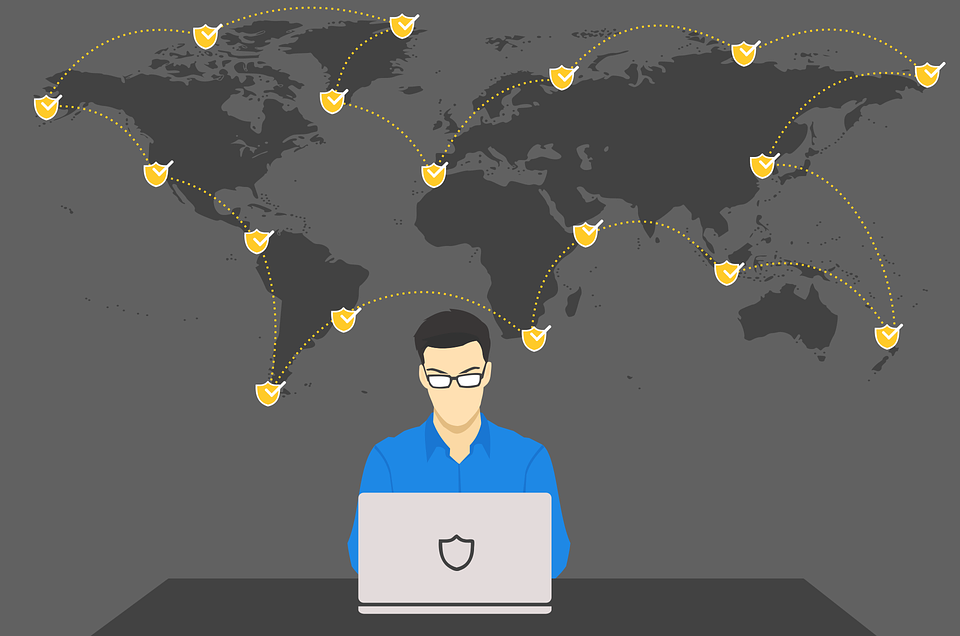
So, how do you go about checking for the security certificate? To do this, you need to enter your domain name in the provided box of your SSL certificate checker. You need to click on submit. You can enter the domain name or the subdomain. In case the certificate has been installed in the server, you will see its status and any other additional information.
You will be able to see if the certificate is trusted and valid and whether the domain name matches the certificate. You will also be able to see the certificate authority tat issued the certificate. The information also shows the valid dates of the certificate. You will be able to see the subdomain and domains associated with the certificate.
If you have already registered for the certificate but you want to check some information about it, you can do so easily. You just have to follow a few simple steps. Here is how to check the certificate information using chrome. It only needs a few clicks and you will be done.
Step 1: click the padlock
The first thing you have to do is click on the padlock. You can get the padlock icon on the address bar.
Step 2: click on valid
The second step is to click on valid. There will be a pop up box, where you have to click on valid. You can locate it under certificate.
Step 3: check expiration data
You now have to check the expiration. There is an expiration date listed with the certificate. It is listed beside the certificate icon. If you want to see more information, you can click on details. You will see organizational details.
In case you are still using an older chrome version, you can still check for the certificate expiration. Here is how to go about it.
- Click on three dots: you will notice three dots on your browser. It is located at the top right corner.
- Choose developer tools: the next thing you have to do is go to more tools and click developer tools.
- Click security tab: from the developer tools click on security and then choose view certificate. The security tab is located on the left. You can now check the expiration data. It is located beside the certificate icon.
Here is how to check the SSL certificados if you use Firefox browser.
Just like in chrome, you start by clicking on the padlock in the address bar. You will see a drop down. Click on the arrow to the right of the drop down to see more information about the certificate. You will see information on the certificate authority that issued the certificate. For more information about the certificate, just click on more details.
Upon clicking more details, you will be taken to the security page. Here, you can see information on website identity, keys, ciphers and protocols about the encryption.
If you are still looking for more details about the SSL certificate, you should click on view certificate. You will get the certificate hierarchy on the details tab. You can look for any information about the certificate.
Now you know how to check certification information on chrome and Firefox. But what if you do not have these browsers? What if you use internet explorer. For those who use internet explorer, here is how to check for your certificate information.
With internet explorer, you also need to click on the padlock. You will see the certificate authority that has issued the certificate. You can also see the identifying information. For EV certificates, you will see the location and name of the company. For the OV and DV, you will see only the domain.
Once you click on view certificates, at the bottom , it takes you to the certificate details window. Just like chrome, the contents of the certificate such as validity period, subject, and algorithms are located on the details tab. You will get all the information you need with a few clicks.
If you have changed your site from HTTP to HTTPS, now you know how to check the details. You will find out all the information you need about your certificate. You can also check the expiration date so you know when to renew it. When your site has the SSL certified care users will easy know that their information is secure. So, if you have not secured your site, you go ahead and do it as soon as possible. It only takes you a few minutes and you will have a secured site. Do not let your site’s important information land into the wrong hands. Make the decision to secure your site. You can get help from your certificate authority if you encounter ssl certificate problem unable to get local issuer certificate.
