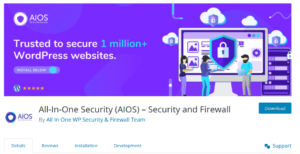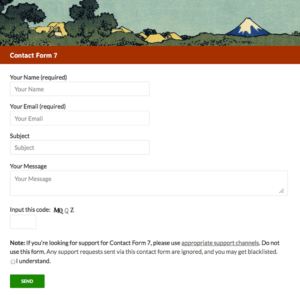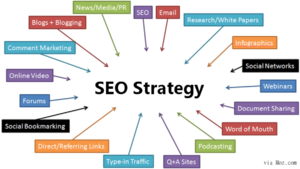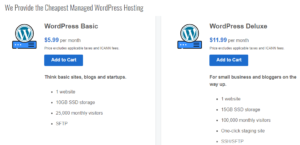One of the main reasons WordPress is so popular is its open-source nature. As a result, over 60,000 WordPress plugins have been developed for the internet’s favorite content management system (CMS).
You can join in on the fun by creating your own WordPress plugin. Fortunately, WordPress makes the process quite accessible. Some coding knowledge is required, but it’s not too difficult to learn how to create a basic plugin to enhance your website’s functionality. If your plugin is successful, you might even be able to sell it and turn your project into a side hustle!
Ready to learn more about why you might want to create a WordPress plugin and how to develop your own?
Why Develop A WordPress Plugin?
Developing a WordPress plugin can be a strategic decision for several reasons:
- Customization: Plugins allow you to tailor your WordPress site to meet specific needs without altering the core WordPress code. This helps in creating unique functionalities or integrating third-party services.
- Monetization: Plugins can be sold or offered as a service. Many developers create premium plugins that they sell or offer additional features through a subscription model.
- Community Contribution: By developing plugins, you can contribute to the WordPress community. Open-source plugins help others and can enhance your reputation as a developer.
- Extend Functionality: Plugins allow for adding features to a WordPress site that aren’t available out-of-the-box, enabling complex websites with custom requirements.
- Skill Development: Developing a plugin enhances your programming skills, especially in PHP, JavaScript, HTML, and CSS. It also provides experience with WordPress’s hooks, filters, and best practices.
- Market Demand: There is a high demand for specific functionalities in the WordPress ecosystem. Identifying and fulfilling these needs can establish you as a go-to developer in a niche market.
- Scalability: Plugins can help manage the scalability of a WordPress site. By modularizing functionality, it’s easier to maintain and upgrade specific parts of the site.
- SEO and Performance: Custom plugins can optimize your site’s SEO and performance by implementing best practices tailored to your specific content and user base.
- Business Integration: Plugins can integrate WordPress sites with other business tools and services, such as CRMs, email marketing platforms, or e-commerce solutions.
- Support and Maintenance Services: Offering plugins often comes with the opportunity to provide ongoing support and maintenance services, creating a recurring revenue stream.
Overall, developing a WordPress plugin can be beneficial from both a technical and a business perspective, allowing for innovation, growth, and community engagement.
How to Write a WordPress Plugin ?
Like we said, there are numerous tools in the WordPress plugin directory — tens of thousands of them in fact. Therefore, the first thing you’ll want to do is do some research to see if your idea already exists.
Even if it does, you could still proceed with your plan, provided that you make some tweaks so that you’re not creating an exact replica. Explore similar plugins and find out how you might be able to improve upon them. Alternatively, you could complement what’s already available with something like your own custom post type — say, to help keep a diary of your media consumption — or additional features.
Creating a WordPress plugin involves several steps, including planning, coding, and testing. Here is a step-by-step guide to help you write a WordPress plugin:
1. Plan Your Plugin
- Define Purpose: Determine what functionality your plugin will provide.
- Check for Similar Plugins: Ensure your idea is unique or offers something different.
2. Set Up Your Development Environment
- Local Development Environment: Set up a local server using tools like XAMPP, WAMP, or Local by Flywheel.
- Text Editor/IDE: Use a code editor like Visual Studio Code, Sublime Text, or PhpStorm.
3. Create Plugin Files
- Plugin Folder: Create a folder for your plugin in the
wp-content/pluginsdirectory. - Main Plugin File: Create a PHP file inside your plugin folder. The file should have the same name as your plugin.
4. Add Plugin Header
Add a plugin header comment to the main plugin file to provide WordPress with metadata about your plugin.
<?php /* Plugin Name: My First Plugin Plugin URI: http://example.com/my-first-plugin Description: A brief description of what the plugin does. Version: 1.0 Author: Your Name Author URI: http://example.com License: GPL2 */ ?>
5.Write Your Plugin Code
- Functions and Hooks: Use WordPress hooks (actions and filters) to add functionality.
- Shortcodes: If your plugin needs to add content to posts or pages, create shortcodes.
Example: Simple Plugin to Add Custom Message to Posts
<?php
/*
Plugin Name: Custom Post Message
Description: Adds a custom message at the end of each post.
Version: 1.0
Author: Your Name
*/
// Hook to 'the_content' filter
add_filter('the_content', 'add_custom_message');
function add_custom_message($content) {
if (is_single()) {
$content .= '<p>Thank you for reading!</p>';
}
return $content;
}
?>
6.Test Your Plugin
- Activate the Plugin: Go to the WordPress admin dashboard, navigate to Plugins, and activate your plugin.
- Test Functionality: Ensure your plugin works as expected and doesn’t cause any errors or conflicts.
7. Debug and Optimize
- Error Handling: Use
WP_DEBUGto identify and fix any errors. - Security: Validate and sanitize user inputs.
- Performance: Optimize your code to ensure it doesn’t slow down the site.
8. Add Additional Features (Optional)
- Admin Pages: Create settings pages in the WordPress admin area if your plugin requires user configuration.
- Internationalization: Make your plugin translation-ready by using
__()and_e()functions.
Example: Adding a Settings Page
// Hook for adding admin menus
add_action('admin_menu', 'custom_plugin_menu');
// Action function for the above hook
function custom_plugin_menu() {
add_options_page('Custom Plugin Settings', 'Custom Plugin', 'manage_options', 'custom-plugin', 'custom_plugin_options');
}
// Display the admin options page
function custom_plugin_options() {
?>
<div class="wrap">
<h1>Custom Plugin Settings</h1>
<form method="post" action="options.php">
<?php settings_fields('custom_plugin_options_group'); ?>
<?php do_settings_sections('custom-plugin'); ?>
<?php submit_button(); ?>
</form>
</div>
<?php
}
// Register and define the settings
add_action('admin_init', 'custom_plugin_admin_init');
function custom_plugin_admin_init(){
register_setting('custom_plugin_options_group', 'custom_plugin_option');
add_settings_section('custom_plugin_main', 'Main Settings', 'custom_plugin_section_text', 'custom-plugin');
add_settings_field('custom_plugin_text_string', 'Custom Text', 'custom_plugin_setting_string', 'custom-plugin', 'custom_plugin_main');
}
function custom_plugin_section_text() {
echo '<p>Main description of this section here.</p>';
}
function custom_plugin_setting_string() {
$option = get_option('custom_plugin_option');
echo "<input id='custom_plugin_text_string' name='custom_plugin_option' size='40' type='text' value='{$option}' />";
}
?>
9. Documentation and Distribution
- Documentation: Document your code and usage instructions.
- Distribute: Zip your plugin folder and upload it to the WordPress Plugin Repository or distribute it through your own channels.
wr